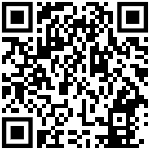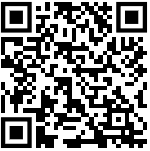SOP for submission of Life Certificate through Face Authentication

Standard Operating Procedure for submission of Life Certificate through Face Authentication
Government of India
DEPARTMENT OF PENSION & PENSIONERS’ WELFARE
One of the best practices in digital innovation launched by Department of Pension & Pensioners’ Welfare.
DOPPW, in collaboration with UIDAI & MeitY, has launched Face Authentication technology for submission of Digital Life Certificate for enhancing “Ease of Living” of 70 lakhs Central Govt. Pensioners’.
DLC through Face Authentication Technology is based on Aadhaar using Android based smartphone.
Process of submitting Life Certificate through
“FACE AUTHENTICATION”
S T E P – 1
In this step, the pensioner/family pensioner needs to go to the Google Play Store and search for “Aadhaar Face RD (Early Access) Application” by UIDAI (Unique Identification Authority of India) with latest Version (presently 0.7.43).
S T E P- 2
After successfully installing the Aadhaar Face RD App on the device, it will appear in the Settings under App Manager or App Info. This application is used for the background process of the Jeevan Pramaan Application, so it is mandatory to install it.
S T E P- 3
Once the Aadhaar Face RD App is installed on your smartphone/Android device, the pensioner/family pensioner needs to download another application called “Jeevan Pramaan” from the Google Play Store with Version 3.6.3.
S T E P- 4
After successfully installing both applications, the pensioner/family pensioner should open the “Jeevan Pramaan” application. They will be taken to the “Operator Authentication” screen where they have to provide their personal details as follows:
- Click on the Aadhaar checkbox.
- Enter the Aadhaar Number.
- Enter the Mobile Number.
- Enter the Email Address.
- Click on the Submit Button.
*Please ensure that all the information provided is correct as per the records.
*A pensioner/family pensioner/any other person on behalf of pensioner/family pensioner can be an Operator to generate DLC.
*All the sections marked with an asterisk (*) are mandatory to fill.
S T E P – 5
After providing all the information, the Operator (pensioner/family pensioner/any other person on behalf of pensioner/family pensioner) needs to submit the OTP (One Time Password) sent to their respective mobile number and email address.
S T E P – 6
After submitting the OTP, the Jeevan Pramaan App will take the Operator (pensioner/family pensioner/any other person on behalf of pensioner/family pensioner) to a screen where they have to provide their Name as per Aadhaar. They should click on the checkbox and then click on Scan. The app will request permission for Face Scan, and the pensioner/family pensioner should press “Yes” to continue the process.
S T E P – 7
Before the scan, the app will display instructions and guidelines for the face scan. The pensioner/family pensioner should read them carefully. Afterward, they need to click on the “I am aware of this” checkbox to continue and press proceed. The app will capture their face.
To log-in DLC Campaign Portal please click here
S T E P – 8
Note:-
- The operator authentication is a one time process.
- Pensioner can also be the Operator.
- After operator authentication, a screen will open for pensioner authentication.
- One operator can generate DLC of multiple Pensioners.
S T E P – 9
After Operator Authentication a screen opens for Pensioner Authentication (Image-1) where they have to provide their personal details as follows:
- Click the checkbox of Aadhaar.
- Enter Aadhaar Number.
- Enter Mobile Number.
- Enter Email Address (Not Mandatory).
- Click on the ‘Submit’ button.
- On clicking submit button, an option appears on screen ‘Enter OTP’ (Image-2)
- Enter OTP and click Submit button
S T E P – 10
After submission of OTP a screen will appear (Image-1) where the following information is to be provided:
- Full Name as per Aadhaar
- Type of Pension
- Sanctioning Authority
- Disbursing Agency
- PPO Number
- Account Number (pension)
- Click on the declarations
- Click on Submit button
- A permission to Confirm will appear on the screen as per Image-2
S T E P – 11
A screen will appear for providing consent and permission for scan.
Click on scan.
- The process for scanning face will begin.
- After face scanning DLC submission appears on the mobile screen along with the Pramaan ID and PPO number.
- For downloading certificate visit: https://jeevanpramaan.gov.in/→ Pensioner Login/Sign in → Enter Jeevan Pramaan ID
* For queries mail us at [email protected]
*Follow us Facebook and Twitter
@facebook.com/DoPPW.India @twitter.com/DOPPW_India
*DLC documentary- https://youtu.be/nNMlkTYqTF8