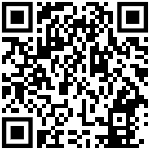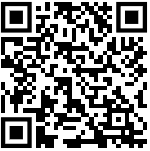Process to submit life certificate through “FACE AUTHENTICATION” launched by UIDAI

Process to submit life certificate through “FACE AUTHENTICATION” launched by UIDAI: DOPPW
AADHAAR Government of India Enhancing Ease of Submitting Digital Life Certificate through Face Authentication Technique based on UIDAI Aadhaar software for Digital Life Certificate submission’ by pensioners using only a smartphone.
Process flow as given below:-
Process to submit life certificate through “FACE AUTHENTICATION” launched by UIDAI
STEP-1
Download AadhaarFaceRd App from Google Play store
STEP-2
After the Rd service is installed it will be visible in Setting
App Info as shown in screenshot
STEP-3
Download Jeevan Pramaan Face Application from
https://jeevanpramaan.gov.in/package/download
Click on Client Installation Document for Android Face App.
STEP-4
Provide required information -> a link will be sent to the mail ID provided -> Click on link -> file gets downloaded in downloads.
click on file to install app
STEP-5
Open app -> give required permissions-> this opens a screen for Operator Authentication-> give required information -> submit-> enter OTP-> Scan face of operator-> on being successful, pop-up will appear “Client registration successful”
STEP-6
Note
1. The operator authentication is a one time process.
2. Pensioner can also be the Operator.
3. After operator authentication, a screen will open for pensioner authentication.
4. One operator can generate DLC of multiple pensioners.
STEP-7
Pensioner Authentication
– Fill in required details-> submit -> Enter OTP -> submit
STEP-8
Fill in all the details as shown on the screen correctly, Click on both the checkboxes and submit.
Note:- Incorrect information may lead to non-updation of DLC at Pension Disbursing Office
STEP-9
Click on the checkbox and scan for live photograph.
STEP-10
In this pop-up window select “yes” to continue with the scan process.
STEP-11
Click on the checkbox and proceed.
STEP-12
While doing Face Authentication keep your face straight and follow the instructions shown on screen.
STEP-13
After face scanning DLC submission appears on the mobile screen along with the Pramaan ID and PPO no.
*For queries mail at dic[dash]doppw[at]gov[dot]in