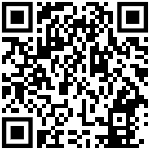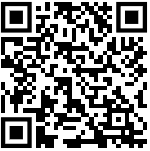How to use Biometric Attendance System ?- BAS – Guide to Central Government Employees and Workers
Freqently Asked Questions – FAQ on Biometric Attendance System (BAS)
 Q.1
Q.1 How does an organisation start Biometric Attendance System (BAS) for their employees?
Ans.Please submit details of the nodal officer and upload a signed request by the head of the department on attendance.gov.in portal. System would send OTP to the mobile number/email id of the nodal officer which needs to be entered again on the portal for verification. Back-end administrator would then check the details of the organisation submitted and make the organisation active by assigning it a unique sub-domain which will be the first name of the website. Nodal officer will then be sent an email by the system giving username (which will be the sub-domain name assigned to the organisation) and a password.
Q.2 Steps to be done by the nodal officer to start registration of employees
Ans.Nodal officer would need to login on attendance.gov.in with the user name and password sent on completion of step 1 and then create master list of locations of their offices, designation of their offices and divisions/units/groups within their organisation.
Q.3 How does employee start registering on the portal ?
Ans.After nodal officer completes step 1 & 2, employee can start registering on-line either at attendance.gov.in by submitting their details along with their Aadhaar number.
Q.4 What are steps of verification of employees?
Ans.Nodal Officer would need to verify details submitted by the employee including whether Aadhaar number entered by the employee belongs to them. After completing of the above verification, employee would be informed by SMS/Email that his registration process is completed on the attendance.gov.in is completed.
Q.5 Whether an employee will be able to mark his attendance on any Biometric Attendance System (BAS) terminal installed in any Government Building
Ans.Yes, this will be possible as employee database for all central Government employees will be maintained centrally with a unique 6 digit id provided for every Government employee (based on the last 6 or first 6 digits of his/her Aadhaar number whichever is available in the system). The dashboard reports would be able show the location/building from where an employee has marked his attendance.
Q.6How will an employee mark attendance if he/she is not having Aadhaar number ?
Ans.Aadhhar number is essential for registering an employee in BAS. Government employees who are not having Aadhaar number can enrol themselves for Aadhaar numbers in the special camps which are being held by UIDAI in various Government Buildings or permanent eenrollmentcentres of UIDAI in Delhi as per details available at the link below as given:https://appointments.uidai.gov.in/easearch.aspx
Single point of contact for arranging Aadhaar enrollment facility at Bhawans is as per details given below.
Shri Suman Kumar,
ADG, Regional office, UIDAI, Delhi
Phone : 23481111
Email: suman[at]uidai[dot]net[dot]in
Q.7 Is network connectivity essential for marking attendance
Ans.Yes, as it is an online attendance system. Network connectivity will be essential for marking attendance. Therefore, two types of connectivity are being planned with each attendance terminal; one wi-fi connectivity on NICNET/broadband and other sim based GSM connectivity in the tablet.
At a high level the overall solution has two main components.
(i) Front End System (to be installed at client user end)
(ii) Back End System (attendance servers to be hosted in NIC data centre with connectivity to UIDAI for real-time bio-metric authentication)
The Front End System would be a hardware device like Android tablet or a Desktop PC having client application. Once the user ID (6 digit unique number assigned to an employee) is entered, the application would prompt user to provide the biometric data through finger print/Iris scanner which will be sent through the network connectivity to the backend system.
The Back End System (also called the attendance server) would have functionalities to receive data from the client terminals and send it for real-time Aadhaar authentication. It would also have features for organisation/employee registration and preparing real-time attendance reports in dashboard.
It would be possible to see dashboard reports of each organisation by using sub-domain assigned to an organisation e.g.nic.attendance.gov.in
Q.8 No of bio-metric terminals required
Ans.Every employee will need to enter his 6 digit unique id on the touch screen of the tablet and then present his bio-metric (finger print/ iris) for authentication. This may initially take up to 30 seconds to 1 minute depending on number of attempts required. With some practice and training, the time for giving bio-metric attendance by each employee may reduce to less than 10 seconds.Therefore one bio-metric terminal may be sufficient for about 30 to 40 employees during 30 minute peak load time. Assuming 50% to 70% employees will be coming to office during the peak timings, one bio-metric terminal can be planned for catering to every 50 employees in the department. Also, multiple machines will be put in the entry gate which can be commonly used by employees of different ministries/departments, waiting time in the queue will further reduce.
Q.9Where to install tablet based terminals?
Ans.it is suggested to install multiple BAS terminals at the entry gates of the buildings where security is positioned round the clock.
Q.10Where to install desktop based finger print devices?
Ans.it is suggested to install desktop finger print devices on Windows desktop PCs connected on LAN (NICNET) in the offices of JS and above and also with section officers for marking attendance of the employees working in the respective sections in order to avoid rush at the attendance terminals installed at the entry gates.
Q.11Who would maintain the attendance terminals, connectivity and attendance software for desktop PCs?
Ans.It would be additional responsibility of FMS who are maintaining LAN/NICNET connectivity in the Bhawans under guidance and coordination of nicnet/network managers. Additional FMS are being proposed to be deployed at Bhawans under this project.
Q.12Type of reports which will be available on dashboard
Ans.Some of the sample reports can be viewed at jharkhand.attendance.gov.in and deity.gov.in/attendance. Attendance software is being developed with assistance of UIDAI team. Please send your valuable feedback in improving the features and MIS reports of the attendance system software.
Q.13Expected Role of NIC HoDs/Teams posted in Ministries/Departments
Ans.Deity/NIC/NICSI/UIDAI are the implementing agency for this project and the bio-metric attendance system will need to be made operational in every ministry/department as soon as attendance terminals are delivered which is expected soon.NIC HODs of the bhawan/ department/ministry or its attached/ subordinate office in consultation with nodal officer of that office will identify locations where attendance terminals are to be installed in the Bhawans.Since, NICNET connectivity is the primary connectivity for running the BAS. NIC Bhawan network coordinators are requested to help in getting the power supply extended at those locations with help of local CPWD offices. NIC Bhawan network coordinators along with network team at NIC hqrs will also be responsible for extending LAN/alternate connectivity at the entry gates and install WI-FI access points/Attendance terminals.NIC HODs posted in Ministries/Bhawans are requested to provide technical assistance to the Nodal officers in completing registration of all employees on the portal and provide handholding training/technical assistance in smooth installation/running of the attendance terminals. NIC HODs will also be keeping inventory of bio-metric terminals/devices installed in various locations in their Ministry/Department.
Q.14Role of nodal officers in the ministries
Ans.Nodal officers will get the details of all employees entered on the portal and also organize special camps in their Bhawans with help of UIDAI regional office, Delhi for enrollment of employees not having Aadhaar numbers.Nodal officers would also be responsible for creating masters of location, designation and divisions/groups within their organization.Verification of employees data will also be done by the nodal officers of the department whereas QC team of UIDAI will be assisting in verification of Aadhhar data of employees.You are welcome to send feedback and suggestions in helpdesk-attendance[at]nic[dot]in
How to mark Attendance using the common biometric attendance system on wall mounted terminals ?
To get your Attendance ID, register online at attendance.gov.in. The Attendance ID will be generated from you Aadhaar number, the 6 digit number will be generated based on the last 6 or first 6 digits of your Aadhaar number. The attendance ID will only be active to mark attendance only when your Aadhaar information is verified by UIDAI and activated by you Nodal officer.
Attendance ID has been sent by SMS to your registered Mobile Number.
Enter your 6-digit Attendance ID on Screen
A Red light will start to glow on Finger Print Scanner
Now put any one of your fingers on the Finger Print Scanner
DO NOT move your finger on scanner otherwise finger prints will not be properly scanned
DO NOT Press very hard on Finger Print Scanner
Once the screen shows “Authenticating, Please Wait”. Remove your finger from the scanner
A pop-up screen will show your Photo and Attendance Type as “Opening” for the first time you mark the attendance for that day
If Attendance Type is “Closing” then it will be counted as OUT Time. However, OUT time would be the LAST “Closing” time marked by you. Any “Closing” time in-between “Opening” time and Last “Closing” time would be ignored
If, you see a CROSS instead of your photo, then some ERROR has occurred while marking attendance.
You will be able to mark your attendance in any bio-metric terminal installed in various Central Government buildings
You can also mark your attendance in any of finger print devices, which have been connected on Windows 7 or Windows OS. Presently client attendance software is not available for MAC OS
If you are having difficulty in marking attendance-using fingerprints scanning devices, please try marking your attendance through Iris Device, which may be available with NIC In-charge in your organization
Steps to complete the Organisation Registration :
- Download the Organization On-boarding form from the above link.
- Fill the downloaded form with the required information and get it signed by the Head of the organization/department, with the organization stamp/seal.
- Scan the filled, signed & stamped form and save it in “.jpg” format of max file size 200 Kb. The scanned file should be uploaded along with the web form.
- Steps to fill the online form
- Select the name of your organization, it will assist you in completing the name as you key in, if the name is available in our database. If your organization name does not show please get in touch with our help desk.
- Enter the communication address of the organization
- Select the state. (currently only for Delhi )
- Enter your pin code
- Enter the landline phone number.
- Enter the email address of NIC Co-ordinator
- Enter the name of the nodal officer
- Provide the Aadhaar number of the nodal officer
- Please enter the designation of the nodal officer
- Enter the Mobile number of the nodal officer
- Please select the scanned file which you need to upload with the form
- Please review the form before submission.
Note:
a. After submitting the form, a One Time Password (OTP) will be sent to the nodal officer email and mobile, to verify the form data submitted.
b. After your request is processed, you will receive an email with your account details.
c. If your organization does not feature in the list, please get in touch with the Attendance helpdesk. or email us at helpdesk-attendance[at]gov[dot]in.
Instructions for filling the Employee Registration Form :
- Enter your Full Name.
- Enter date of birth (format DD-MM-YYYY)
- Select your Gender.
- Please provide your 12 digit Aadhaar number
- Enter your email.
- Enter your 10 digit mobile number.
- Hit the “Next” button or click on Organization details tab to complete the second part of the form.
- Select the name of your Organization, it will assist you in completing the name as you key in, if the name is available in our database.
If your organization does not list, please get in touch with your Organization’s Nodal Officer to get your organization listed.
- Select Employee Type
- Enter the name of your Division/Unit within the Organization (you can choose from suggestions)
- Select your Designation (only when Employee Type is Government)
- Select your office location.(e.g. your office building name)
- Upload your scanned/digital picture in “.jpg” format of max file size 150KB.
- Please enter the captcha code.
- Please review the form before submission.
Note:
a. If your Organization does not feature in the Organization list, please get in touch with your Nodal officer for getting the Organization on-boarded in the Attendance system.
b. If any of the pre-requisite information is not available in the form (select options only), please get in touch with the concerned officer in your department to get the details updated.
c. For any other assistance please get in touch with the Attendance Helpdesk or write to us at helpdesk-attendance[at]gov[dot]in.
Instructions for Employee Information update:
- Enter the 6 digit Attendance/Registration ID.
- Enter Captcha code as displayed in image.
- Generate OTP to enter into employee area to update details
Note:
a. If any of the pre-requisite information is not available in the form (select options only), please get in touch with the concerned officer in your department to get the details updated.
b. For any other assistance please get in touch with the Attendance Helpdesk or write to us at helpdesk-attendance[at]gov[dot]in.
Source : http://attendance.gov.in/
 Q.1 How does an organisation start Biometric Attendance System (BAS) for their employees?
Q.1 How does an organisation start Biometric Attendance System (BAS) for their employees?